
Do you want to restore Outlook Office 365 mailbox?
Or are you looking for methods to recover your Microsoft Outlook 365 email account data?
If yes, then all your queries will be solved in this guide where we reveal some of the excellent strategies that could help users to restore their email data in their Outlook 365 accounts.
Nowadays, many organizations have shifted their data to MS Office 365 accounts.
As it is a cloud-based email client, businesses, organizations, and users find it to be a secured platform in comparison to other email clients.
However, sometimes due to hacker or virus attacks on the email account, users can lose all their email data, which can contain a lot of sensitive information that is stored on their laptop. In such a scenario backup and restore is the only remedy.
Some other important reasons for users looking to recover their mailbox data may be any of the following:
Prominent Factors to Restore Outlook Office 365 Mailbox
- Users store important data in their MS Office 365 email account and any loss or deletion of this crucial data can create personal or professional consequences.
- The data that is stored in the MS Office 365 mailbox can be accessed by any user from any device which can lead to unexpected loss of data and data privacy issues.
- Users may only have a limited period of storing their data in their Outlook Office 365 account or only the scheduled data is stored instead of the data in the whole mailbox. If you have missed your pre-defined data holding period, then the data becomes permanently lost.
Now that we know more about the reasons to recover the Outlook Office 365 mailbox data, we can move to the main section of this guide and go through the best methods to restore data from an Outlook Office 365 email account.
How to Restore an Outlook Office 365 Mailbox Data?
There are two methods for recovering mailbox data from MS Office 365 that are absolutely free and easy to implement.
The first method is a manual method, and the second method is an automated solution.
Each of the methods is described below along with the exact steps of execution.
Users can refer to any of the two outlined methods and complete their restoring task for their Outlook Office Mailbox quickly and easily.
How to Recover Deleted Mailbox Data in Office 365 – Manual Solution
If you want to restore your deleted Office 365 mailbox through a manual approach, then you can use the Discovery Manager.
To start with this manual solution, follow the below-listed steps carefully.
- Open your Outlook Office 365 account and select the Admin option.
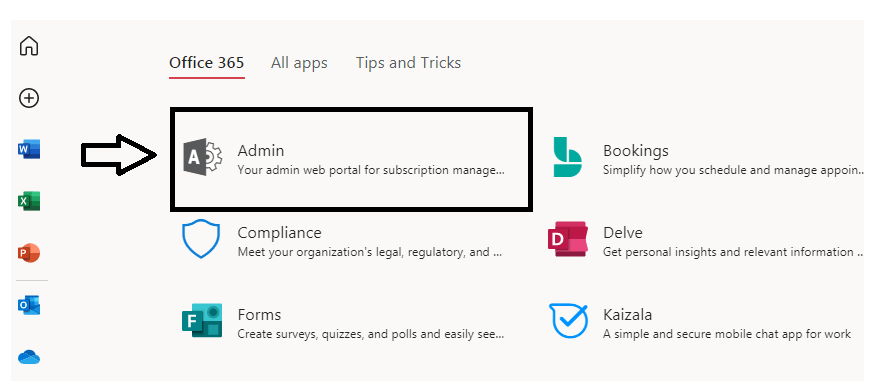
- Next, choose the security option.
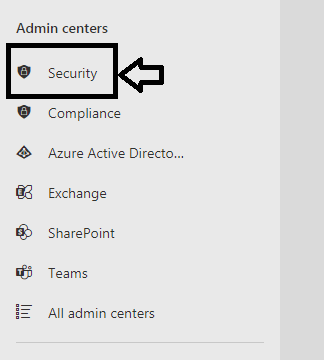
- Then choose the Permissions option and tick mark the eDiscovery Manager option.
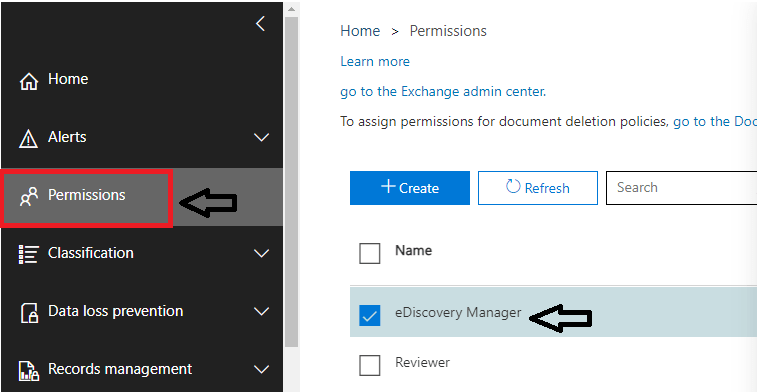
- Next, move to the edit group and add the account.
- Now, move to the Security and Compliance Page.
- Here, click on the Search option and then choose “Content Search”.
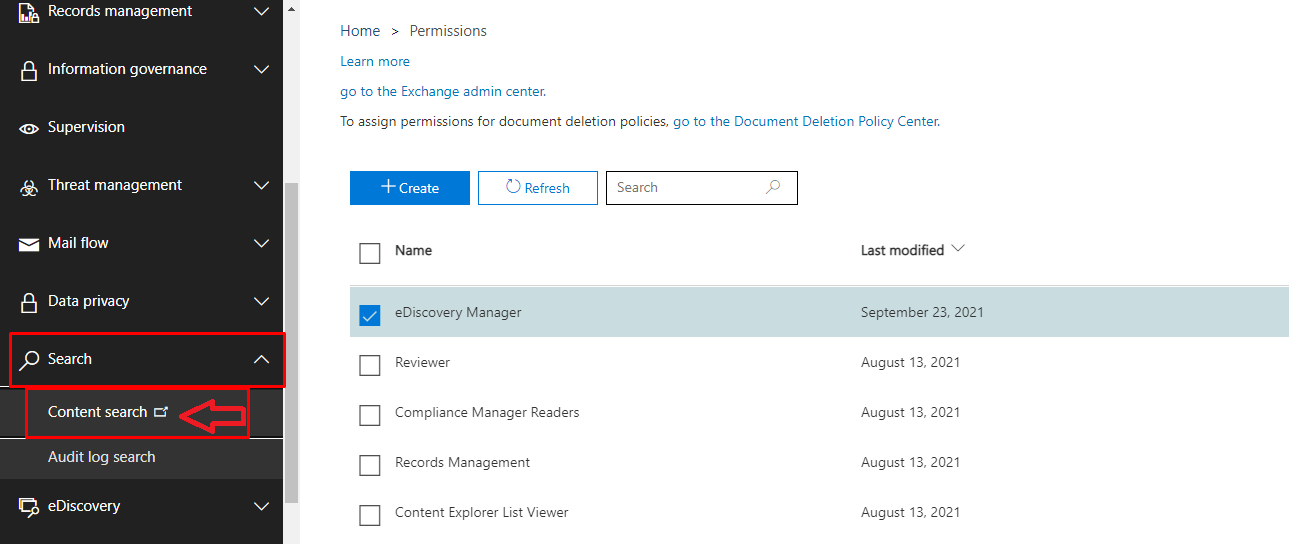
- From here, click on the “New Search” button.
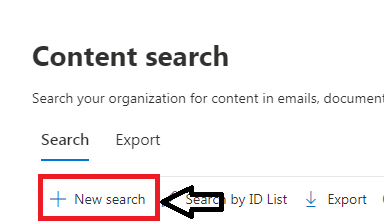
- Enter the Name and Description for New Search and go to Next.
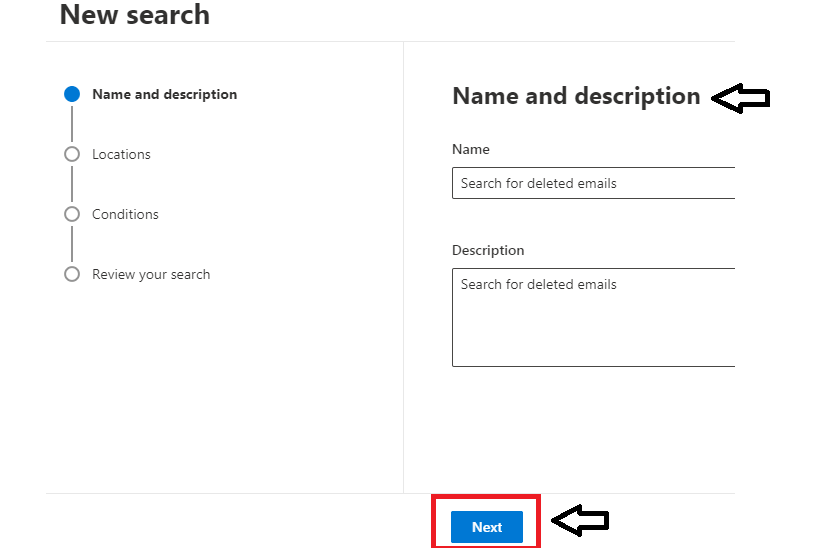
- Select mailbox destination and hit the Next button.
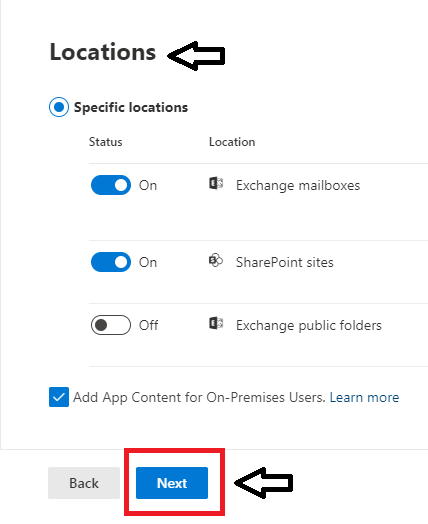
- Here, if you want to specify your query then you can select Add condition option and after that click on the Next option.
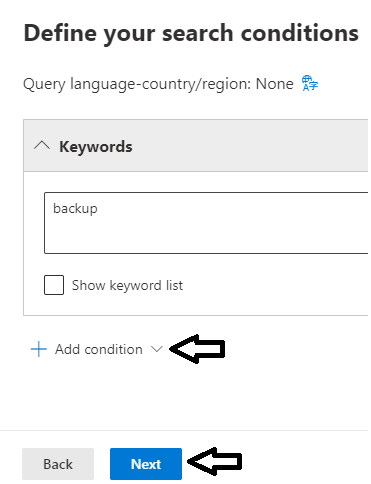
- Check the details and click on Submit.
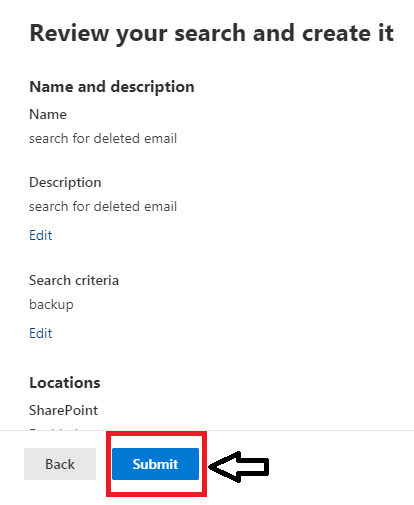
- Now, head back to the Search Wizard. Click on the Actions and then Export Result.
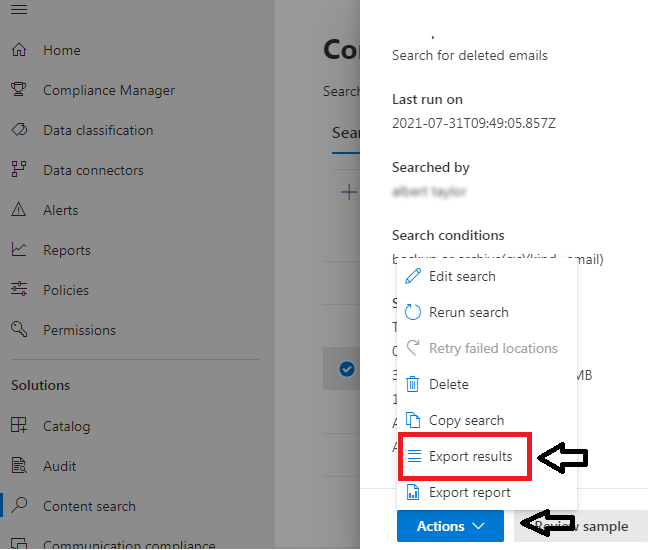
- Choose Generate Report option.
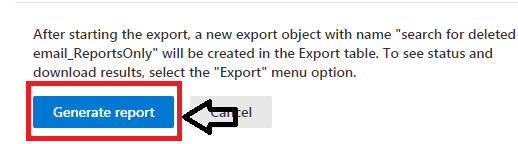
- Now, move to the Export option. From here, choose Search For Deleted email Reports Only and select the Download button.
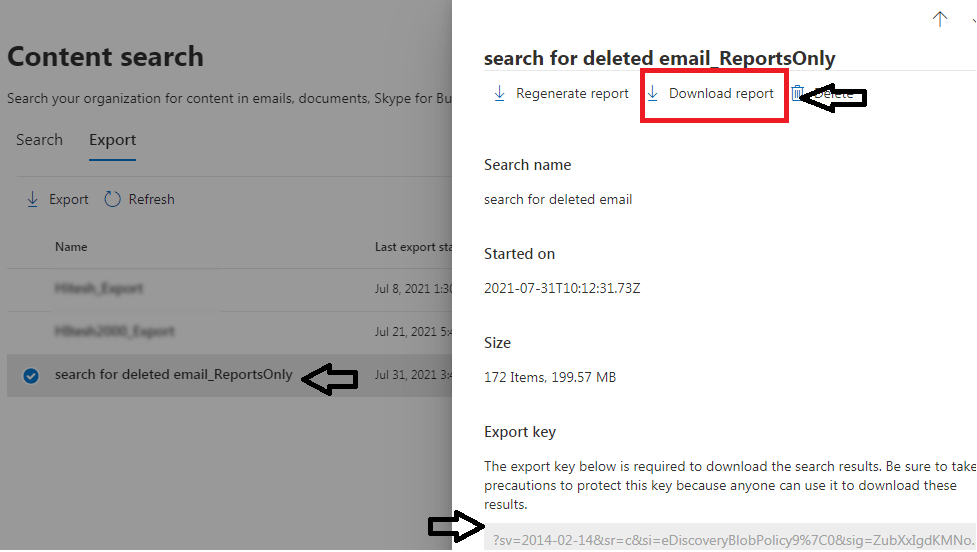
Note – Copy the Export Key reflected in the downside.
- Launch the eDiscovery tool and paste the earlier copied code and set the destination for the file. Finally, click on the Start button to start the process.
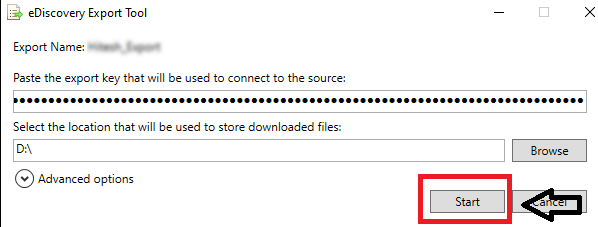
With the above steps, users can restore deleted emails from their Outlook Office 365 mailbox.
But before starting the recovery process, users must be aware of certain difficulties that are associated with this approach!
Drawbacks of the Manual Recovery Method
- The process is a bit time-consuming, especially for beginners.
- To perform this method, a user must have good technical knowledge.
- Output from this technique depends on the correct execution of the above-mentioned steps.
Therefore, users can opt for an automated solution and complete the restoration of emails effortlessly and fast.
Automated Method to Restore Data From Outlook Office 365 Mailbox
The DRS Office 365 Email Backup Tool is a smart tool that enables users to backup and restore data from their MS Office mailbox.
This is professional software that allows users to backup and downloads emails into different file formats and email clients.
With the help of this tool, users can skip duplicate emails from the backup process. The backup tool comes with a very easy interface and saves a lot of time for users that are not that technically versed.
You can install this software with all versions of Microsoft Windows. Furthermore, this software facilitates users with a free demo version for a better understanding of the tool and 24/7 tech support to resolve users’ queries effectively.
In a nutshell, this is a power-packed data recovery solution that can support users with all the advanced functionalities at their fingertips, saving them time and hassle compared to the manual data recovery option.
Conclusion
Anyone looking to recover their Outlook email data should now know how they can go about it with the two methods outlined. Both procedures are fit for restoring Outlook Office 365 mailbox data and any Outlook email user should decide which of the recovery methods are more suitable for their needs.

