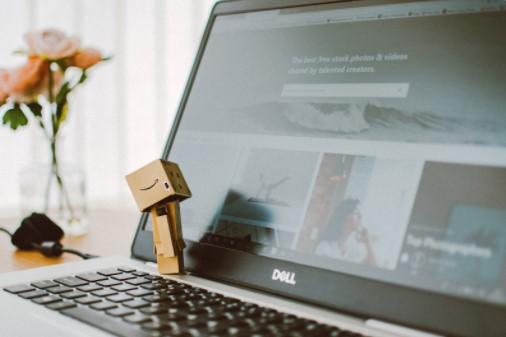
Dell has been the leader in the laptop market by producing the finest laptops designed for programming and business to meet their requirements. Dell is one of the world’s best-known brands for laptops which caters to the needs of different sectors with a huge customer base. In order to keep your laptop safe and run smoothly, you need to perform some software updates on a regular basis.
In this article, we will let you know how to do software updates for your dell laptops.
Dell updates
To keep your laptop in a good working condition, Dell releases some software updates which are released by Dell updates. Provided access by the user, Dell updates all the important software automatically. Though Dell updates your system, there is the necessity of augmenting your laptop with something else which is more sturdy, like some special software that does it for you.
How to download Dell updates?
- Visit Dell Drivers and downloads site.
- Specify your Dell product and provide the necessary information.
- Select detect product to autodetect your Dell product.
- Follow the instructions to install Dell detect application.
- Enter service Tag, service code, and serial number whichever is called for, and submit the information.
- Select the Drivers and downloads tab on the left side of the screen.
- Click on the download icon of your choice.
- Double click on the .exe driver installation and follow the instructions to complete the installation process.
- Reboot the laptop if necessary.

System software updates
Updating system software will allow your laptop to focus on determining bug fixes for the smooth functioning of the laptop. Some software updates also prevent your laptops from firewalling any malware from entering.
Dell supportAssist for laptops
SupportAssist is the latest feature which is free of cost, secure, and dynamically monitors software downloads, and comes with automatic failure detection and notification for Dell laptops.
Dell drivers and downloads
The vast library for hardware downloads and integrated system upgrades built for Dell laptops. It consists of Drivers and downloads like:
- Printer drivers
- BIOS updates
- Chipset drivers
- Audio drivers
- Optical drive
- Hard drive firmware
- Dell diagnostic utilities
Update your Dell applications
Many applications in your laptop need regular updates which will enhance and add new features. Many applications will automatically check for updates when you connect them to the internet. The system also alerts you for certain updates to be done with your authentication. Take time to explore the update and the process on how to run the update.
Update settings
You can configure your laptop to automatically check for system updates. Follow the instructions to schedule your laptop check for updates:
- Select settings on the title bar.
- Select update settings.
- Select either manual update or automatic update depending on your needs.
- Select the install updates and command the time interval you want your laptop to wait for an automatic restart.
- Select ok to save the changes.
If updates are available, they will be displayed on the screen for installation from which you select the ones which you think are necessary.
Conclusion
Updating your laptop is not a tedious process, but still it requires basic knowledge regarding the applications which your laptop needs. Avail the assistance of our technicians at Dell Service Hyderabad for more support regarding the up-gradation of any software and applications in your Dell laptop.
